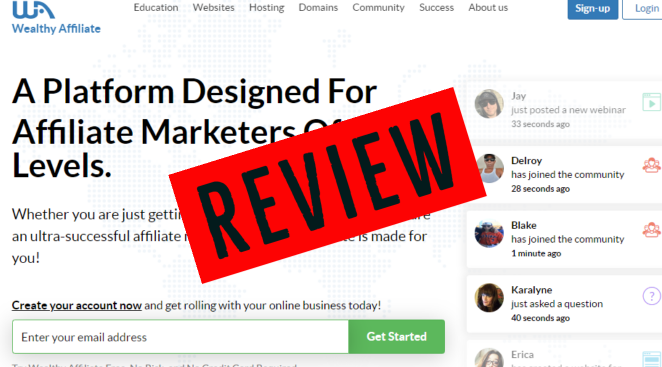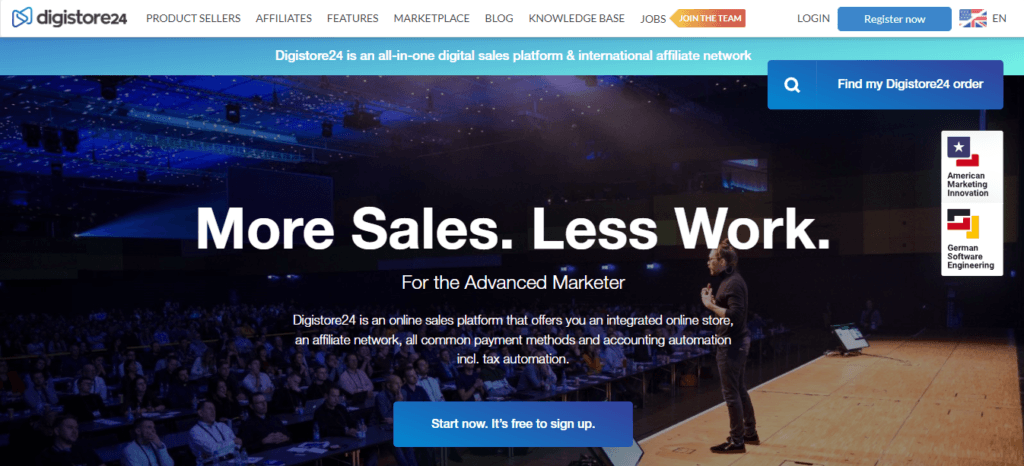In this blog, I am going to show you how to bookmark a website on Chrome so that you can save your favorite websites for easy and quick access the next time you need them.
What we will cover in this “How to bookmark a website on chrome” blog.
- How To Bookmark A Website On Chrome
- Why Bookmark Websites
- A Bookmark Secret To Save Space
How To Bookmark A Website On Chrome
In this short video, I will take you through the short process of bookmarking a website on Chrome.
The process is easy and can be completed with just a few clicks on the mouse.
Why Bookmark Websites
There are many reasons I like to have my favorite, important, or most used websites bookmarked for when I need them.
I have multiple live websites all with multiple affiliate programs and with social media platforms.
To keep my online business streamlined Bookmarking websites is a must-do!
Reasons to bookmark websites:
- Saves you time!
- Organize content!
- Easier to remember important sites
- Faster access to websites
- Google synchronization
- Divide into main folders
I love bookmarking websites!
I have separate folders for certain areas that I work in and separate folders for my social media accounts etc.
A Bookmarking Secrete To Save Space
There is one more bookmarking secret that I will show you in the video tutorial
This secret looks great and will let you save even more of your favorite websites on the bookmarks bar.
You may have already been wondering…how am I getting only the website icons to show on my bookmarks bar and not the website name with it?
To find out how I do this please refer to the video tutorial above.
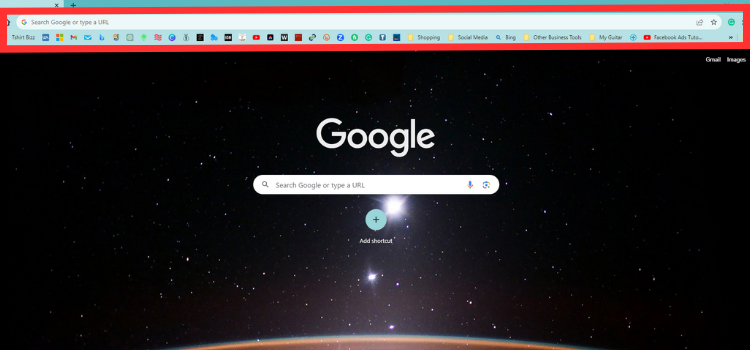
How To Access Bookmarked Websites
To access your bookmarked webpages simply open your Google Chrome web browser and you will see them on the top of your page.
By creating bookmark folders you can store grouped websites together making it easier to navigate lots of bookmarked websites.
How To Bookmark Websites On Chrome Properly
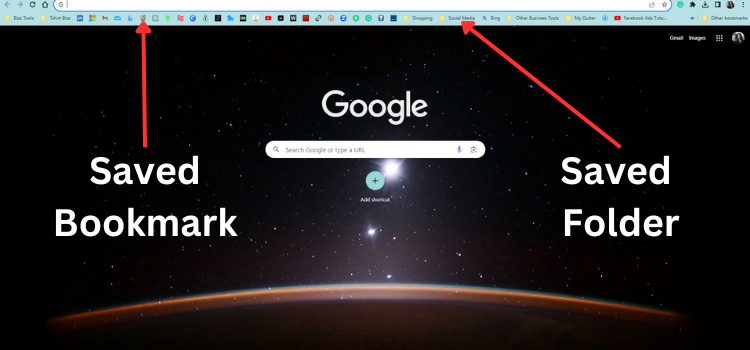
To set up your work station correctly you need a system, and by having your website bookmarks categorized by niche, we can stream line the process of finding and opening websites or web pages.
For example I have a folder named “Social Media” which contains all of my social media platforms.
I have a folder with my most common shopping platform on, a folder for my T-shirt business, a folder for my affiliate marketing business and so on, and so on.
This is hands down the best way to organize your bookmarks.
Table of Contents
Toggle